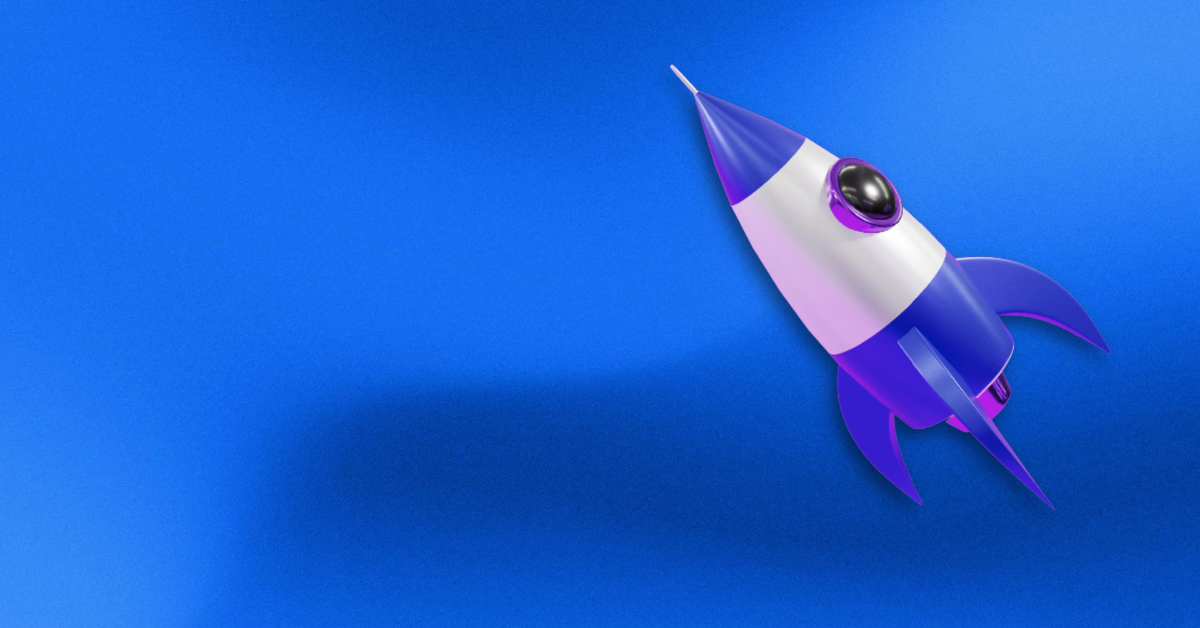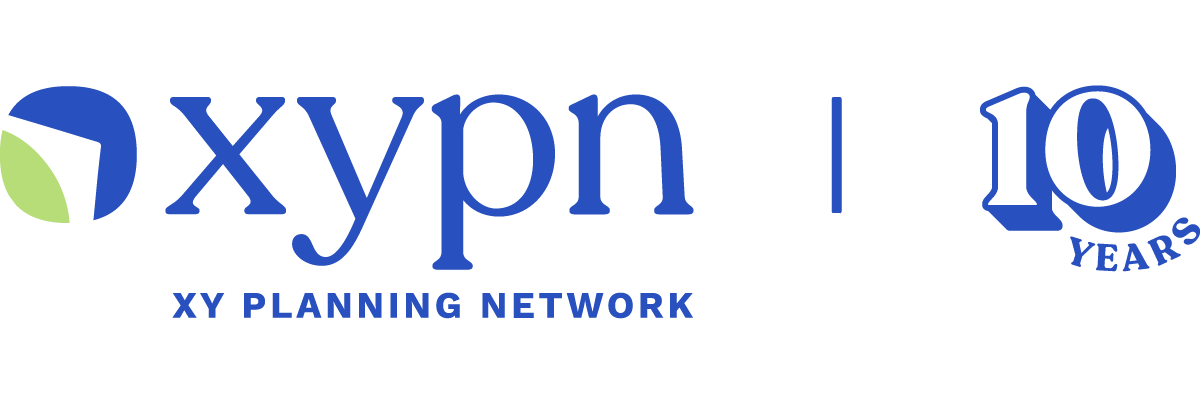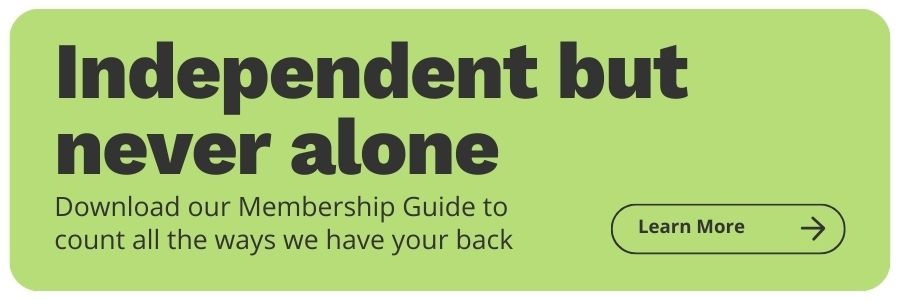3 Tech Solutions Every Independent Financial Advisor Should Be Using
Share this
When talking to the financial advisors in our Network, I always make a point to ask, “What’s the hardest thing you’re facing right now?”
Unsurprisingly, concerns like compliance and marketing frequently come up. But perhaps more often people cite time—or rather lack thereof—as their biggest limiting factor. Nothing is necessarily going wrong with their firms—there’s simply not enough time in the day to accomplish everything on their seemingly endless to-do list.
Lucky for us, we live in the 21st century and are armed with new technology created solely to make our lives easier.
But with this technology comes many options, which can lead to more questions.
Which technology solutions are worth my time? Is this really worth the cost? Just how steep is the learning curve?
Some technology like Zapier is life-changing (which is why it has its own blog post), but can take some time and effort to learn. In fact, most technologies have some sort of learning curve (some are much smaller than others) but the effort you put into learning how to leverage technology solutions will pay dividends well into the future.
In this blog, I've outlined three must-have technology solutions that will boost productivity, minimize headaches and hassles, and make your life a whole lot easier.
#1. Calendly
“What days work for you?”
“How about next Tuesday?”
“I can’t make that work. How about Wednesday?”
“Great. Can we meet at 10 AM?”
“I’m not available then. What about 11 AM?”
“I can’t do 11.”
Does this exchange sound familiar? Moreover, does it make you want to rip your hair out and cancel the meeting altogether?
Scheduling appointments over email was once a necessary evil. Not anymore. Once scheduling software came on to the market, the days of sending 15 emails to schedule a single meeting because a thing of the past.
Not a current user of a scheduling software? Welcome to the future, friend.
While there are a few different scheduling software options, I—and my fellow team members—use and adore Calendly. I’ve vetted other options and have found Calendly to be the most affordable and easiest to use.
Pricing
Calendly offers three levels of access: Basic, Premium, and Pro. Here's the gist:
- Basic: $0/mo. You get one event type, unlimited events, and event notifications.
- Premium: $8/mo if billed annually or $10/mo if billed monthly. All the features of Basic, plus integration with apps like Zapier and Zoom, more customization (detailed below under “Pro-Tips”) with event availability, and group and team events.
- Pro: $10/mo if billed annually or $15/mo if billed monthly. All the features of Premium, plus text notifications and payment processor integration.
Should I Pay for It?
I recommend starting with the Basic version to see if it meets your needs. I do, however, expect you’ll eventually want to upgrade to Premium. The ability to have more than one event type (client meeting vs. prospect meetings, for example) and the increased customization make the Premium version worth well worth the very affordable cost. And if you have multiple team members, Premium is a no-brainer.
However, I’ve found that the Pro version often isn’t worth it for financial advisors as the only real benefit is text message notification and payment processor integration, both of which seem unnecessary (and may cause a few headaches).
How It Makes Your life Easier
Easily Share Your Availability
Calendly is designed to avoid the back-and-forth of scheduling. When you create a Calendly account, you sync it with your Google Calendar so any current events, meetings, or commitments on your Google calendar will automatically be blocked off as unavailable for scheduling on Calendly.
Don’t want to take calls over lunch? Clock out every day at 4 PM? Take a half day every Friday? No problem. Calendly allows you to customize your availability on an ongoing basis to fit the needs of your life and schedule.
No Time Zone Confusion
Calendly will display times in your clients’ or prospects’ time zones so there’s no confusion about what “4 PM” actually means.
Confirmation, Reminders, and Rescheduling
To remind your clients of upcoming meetings, Calendly will automatically send a Google Calendar invitation once your client books their ideal time.
Additionally, you can set up email reminders to clients at certain intervals before your meetings. These notifications include a link to reschedule the meeting, taking the frustration (at least partially) out of event cancellations.
Team Collaboration
If you have multiple people working at your firm, Calendly has team settings that can make your life easier.
Let’s say you’re a team of two and you both prefer to attend client meetings. In Calendly, you have the option to set up a team and choose “Collective.” In doing so, clients will only be able to schedule meetings for times both you and your co-worker are available.
Pro-Tips
The “Advanced” category under the “When Can People Book This Event?” tab helps you refine your schedule. You can set up event buffers so you don’t have back-to-back meetings, a minimum scheduling notice so you’re not jumping into calls unprepared, and even a max number of events per day. This last option can really help optimize your schedule; if prospect calls really drain you or you need a lot of prep, limit them to one or two a day.
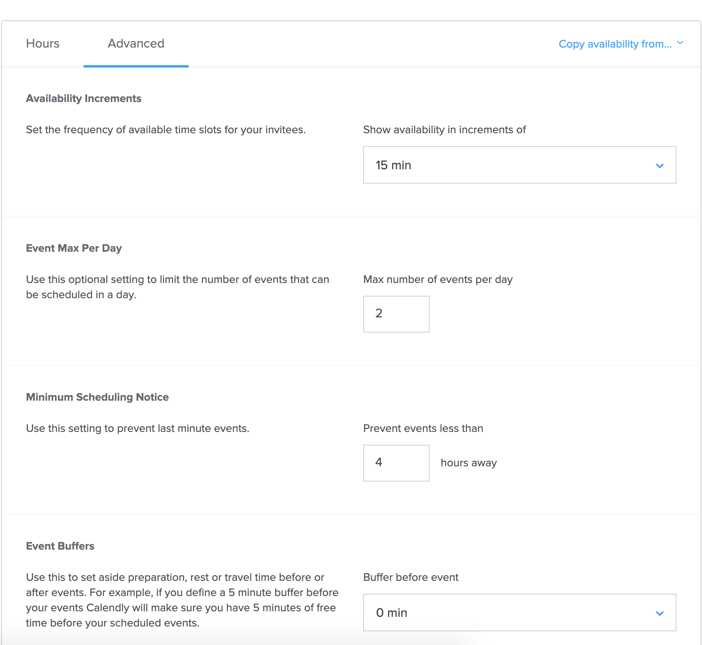
#2. LastPass
Please create a password that is at least 10 characters long
...and has 3 capital letters
...and 2 numbers
...and at least one of the following: !*@ (but NOT _ or -)
Sound familiar? Make you want to rip your hair out?
While being prompted to create more secure passwords is obviously a good thing, the problem for me, and many others, is remembering them. Many people revert to using one password that fits most criteria so you can easily remember it, which entirely defeats the purpose of having a secure password in the first place.
Enter LastPass. LastPass isn’t something I recommend just to XYPN members—I recommend it to everyone. It's that good.
What Is It?
LastPass is a password management software. It allows you to create a secure virtual vault with passwords, form fills, and even credit card information to make it easily accessible.
Pricing Options
Free vs. Premium
LastPass offers a Free version, but Premium gives you access to a few features that may be worth the cost.
The first is access to the iPhone app or other applications, which allows you to access your LastPass vault across all your devices. This feature alone is worth the $3/mo cost in my opinion.
Additionally, if you have someone at your firm, or even an outsourced VA or paraplanner, with whom you need to share passwords, Premium may be the right choice for you as it allows one-to-one and one-to-many sharing of passwords.
However, if those features aren’t of interest, the Free version will likely meet all of your needs.
If you’re a growing firm with more than five employees, check out the Teams ($4/mo) and Enterprise ($6/mo) options. Enterprise has increased tech support, but both versions offer more features to ease the sharing of passwords among your team.
Hint: If you can wait, LastPass typically offers a Black Friday discount on Premium.
How It Makes Your Life Easier
LastPass has become such an integral part of my day-to-day work that I can’t imagine my life without it. I haven’t had to do a password reset for over a year—and I can actually “remember” my Apple ID password.
No More Forgotten Passwords
With LastPass, you just need to remember one (yes, one!) “master password” that lets you into your LastPass vault. Once inside the vault, you can access all the passwords you’ve ever saved, as well as credit card information and form fills of common things you need like your name, address, phone number, etc.
When you enter a new password on a site you've never visited or for which you haven’t yet saved a password, LastPass will prompt you to add that site to your vault.
When you visit a site for which you have a password saved in your vault, a grey box with three dots inside will appear in the login fill box. You can then easily enter your passwords from there.
Pro-Tip
Not creative with meeting the ever-growing list of requirements for passwords? LastPass can help with that too. With their “Generate Secure Password” option, you can create a password that fits whatever requirements necessary, and then easily save that password in LastPass.
#3. TextExpander
Do you ever find yourself typing the same things over and over? Do you cringe at the thought of typing your email into another form—and verifying it? (taylordeardorff can be tiresome to type over and over again after a while.)
Well, just like Calendly and LastPass, there’s a technology solution for that: TextExpander.
What Is It?
With TextExpander, you can create form fills and snippets of commonly typed items. You can easily insert text anywhere on your computer or phone once you create a snippet by using the TextExpander app’s library or abbreviations you create.
Pricing
- Life Hacker: $3.33/mo billed annually, $4.16/mo billed monthly
- Team: $7.96/mo billed annually, $9.95/mo billed monthly
Unlike Calendly and LastPass, there is no free version, but you can take TextExpander out for a 30-day test run.
The Team version allows you to share snippets across your organization. If you have employees, it’s worth it; if not, you’re probably better off sticking with the Life Hacker version.
How It Makes Your Life Easier
Easily Add and Configure Snippets
Once you sign up, simply download the app for your operating system. From there, click “New Snippet” and start creating!
If you want to create snippets without formatting (no specific text, hyperlinks, etc.) you can use the “Plain Text” option. However, if you want to hyperlink or use any of the advanced features, choose “Formatted Text/Pictures” from the dropdown.
You can use your snippets in two ways: by memorizing their abbreviations or by choosing them from your snippet library. Abbreviations are short names you create to easily access and insert your snippets from anywhere.
WARNING: Don't use abbreviations you type often if you don't want to replace the text with your TextExpander snippet. For example, if you created a snippet for your home address and named it “address”, every single time you typed "address" it would insert your full street name and state. To prevent this, all of my snippets begin with a semicolon. (There are plenty of other naming conventions that also work.)
Reduce Errors
TextExpander gives you access to their public groups of snippets, which include everything from clichés to common English typos. It’s built-in autocorrect!
Save Time
Overall, the biggest benefit of TextExpander is that it saves you time. Lots of it. While the small snippets you use daily may not feel like much, they add up quickly.
You can check your TextExpander statistics, which will show you exactly how much time you’ve saved monthly and for all time. So far, I’ve saved myself over 24 hours of typing.
Pro-Tips
Format Emails and Subject Lines
If you have any sort of standardization in your emails, TextExpander is an obvious choice to save some time. Using snippets, you can insert large portions of boilerplate text. You can also insert subject lines.
Placing Your Cursor
But that’s not all! Say you want to make sure you don’t forget to type in a certain variable, such as someone’s name, the date, etc.
Simply add in a cursor placement wherever you need to customize. Now when you expand out the snippet, your cursor will be placed right where you need to type in someone's name, for example.
Favorite TextExpanders
Although there are so many options for fancy TextExpanders, my most-used (and most-loved) are for my work and personal emails (I use the abbreviations "; wem" and "; em", respectively ) and a TextExpander that inserts the current date (use the formula %m/%d/%y)
Why You Should Embrace Technology
“Time is what we want most, but what we use worst” –William Penn
It’s no secret that time is one of our most valuable and most limited resources. Now matter how early we wake up or how late we go to bed, we all ultimately have a finite number of hours in a day; learning how to make the most of those hours can supercharge—or sink—your success. Leveraging technology solutions such as those detailed above allows you to boost productivity, maximize your daily schedule, and maintain just a tad more sanity in this crazy journey called entrepreneurship.

About the Author
As a Member Experience Specialist at XYPN, Taylor Deardorff enables our members to take advantage of XYPN's ever-growing range of benefits. Through consistent communication with our growing Network, Taylor has become intimately familiar with the needs and challenges our advisors face servicing their clients and growing their RIAs. She loves XYPN's members and sharing the XYPN message.<
Share this
- Fee-only advisor (381)
- Advice (305)
- Business Development (248)
- Independent Financial Advisor (203)
- Growing Your Firm (161)
- Marketing (133)
- Financial Planning (129)
- What Would Arlene Say (WWAS) (81)
- Business Coach (80)
- Firm Ownership (78)
- Training (75)
- Compliance (72)
- Business (69)
- Building Your Firm (65)
- Financial Advisors (63)
- Online Marketing (61)
- Events (59)
- Starting a Firm (52)
- Staffing & HR (49)
- Technology (49)
- From XYPN Members (48)
- Launching a firm (46)
- Advisors (41)
- Entrepreneurship (38)
- Taxes (37)
- Networking & Community (33)
- Interviews and Case Studies (32)
- Investment Management (31)
- Sales (27)
- Social Responsibility (27)
- Tax Preparation (27)
- XYPN Invest (26)
- Business Owner (25)
- Small Business Owner (20)
- Financial Management & Investment (19)
- Industry Trends & Insights (19)
- Financial Education (17)
- Financial Planners (17)
- Independent Financial Planner (17)
- Tech Stack (17)
- XYPN (17)
- Leadership & Vision (16)
- Investing (15)
- Niche (15)
- How to be a Financial Advisor (14)
- NextGen (14)
- RIA (14)
- Media (13)
- Preparing to Launch (13)
- Press Mentions (13)
- RIA Operations (12)
- RIA Owner (12)
- XYPN Membership (12)
- Assets Under Management (AUM) (11)
- First Year (11)
- Goals (11)
- Scaling (10)
- Advisor Success (9)
- Building Your Firm (8)
- Communication (8)
- Lessons (8)
- Study Group (8)
- Time Management (8)
- Virtual Advisor (8)
- Behavioral Finance (7)
- Growth (7)
- Pricing Models (7)
- From Our Advisors (6)
- Independent RIA (6)
- Money Management (6)
- Motivation (6)
- Processes (6)
- Automation (5)
- Broker-Dealers (5)
- College Planning (5)
- Filing Status (5)
- How I Did It series (5)
- Investment Planner (5)
- Mental Health (5)
- Michael Kitces (5)
- Preparing to Launch (5)
- RIA Operations (5)
- Retirement (5)
- Risk and Investing (5)
- S Corpration (5)
- Support System (5)
- TAMP (5)
- Wealth (5)
- Year-End (5)
- Client Services (4)
- Outsourcing (4)
- Selling a Firm (4)
- Succession Plans (4)
- Benchmarking Study (3)
- Budgeting (3)
- Career Changers (3)
- Engagement (3)
- Fiduciary (3)
- Getting Leads (3)
- Membership (3)
- Millennials (3)
- Monthly Retainer Model (3)
- Partnership (3)
- Pricing (3)
- Recordkeeping (3)
- Risk Assessment (3)
- Small Business (3)
- Staying Relevant (3)
- Work Life Balance (3)
- Advice-Only Planning (2)
- Bookkeeping (2)
- Charitable Donations (2)
- Client Acquisition (2)
- Differentiation (2)
- Health Care (2)
- IRA (2)
- Inflation (2)
- Productivity (2)
- Implementing (1)
Subscribe by email
You May Also Like
These Related Stories

Free Time-Saving Tech Solutions to Incorporate Into Your Financial Planning Practice

10 Lessons You'll Learn in the First Year of Running Your RIA