Master Your To-Dos with a (Free) Project Management Tool
Share this
I’m a list maker. Call it a personality trait, a need for control, or something else—I live and die by my to-do list. I’ve even been known to write down things I’ve already completed just to be able to cross them off.
In the early days, I wrote my tasks on brightly colored Post-It notes and covered my office. You know in TV dramas where detectives bust into the suspect’s house to find a room covered in paper and pictures with strings running crisscrossed through the chaos? I imagine my office looked something like that to the casual observer. At some point, I graduated to notebooks, which resulted in desk drawers full of filled pages that would never be referenced again (but needed to be saved for prosperity, of course). To combat the clutter, I attempted to transition to Microsoft OneNote—an experiment that was short-lived and unsuccessful.
One critical shortcoming to my previous methods for managing projects—besides the obvious chaos—was the inability to collaborate. Sure, I could make sense of my scribbled notes, scattered Post-Its, or pages of paper (when I could find them), but those weren’t accessible or understandable to others. Even if I was running solo on a project, there were still stakeholders I needed to keep informed of what was happening and what was coming. As an over-communicator—another fun personality trait—I was desperate for a more efficient way to let everyone have the visibility they needed without spending a lot of time sending status emails or leading meetings.
Fortunately, my methods have matured over the years, and so has project management technology. And I’m in good company—77% of high-performing projects use project management software. A quick internet search returns no shortage of project management software to help you efficiently tackle your tasks while collaborating across teams and even externally. Throughout my career, I’ve used each of the platforms we’ll dive into below. Huge bonus—many of these tools are available for free with enough functionality to support an individual or small team.
Monday.com
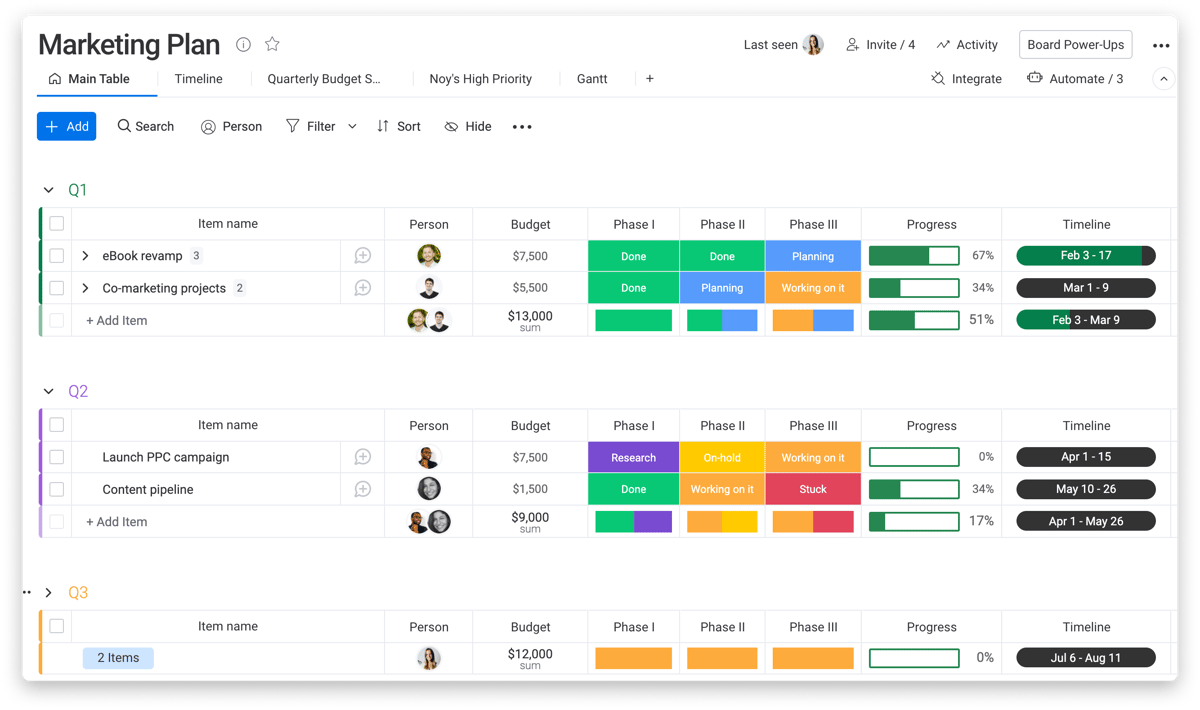
With 200+ ready-made templates, Monday.com has a board for almost any project. What doesn’t exist natively can be built or customized to your unique needs. Associate users, set deadlines, create notifications, build automations, and integrate with over 40 external apps like Gmail, Slack, HubSpot, or Zapier. Data can be presented in eight different views: Kanban, calendar, timeline, Gantt, map, form, and workload. For larger teams, create different workspaces to keep boards organized across departments and build custom dashboards for quick views of the most essential information.
At XYPN, we implemented Monday.com companywide in 2020. Our Smarketing team has eagerly adopted it for everything from internal marketing project requests to our XYPN Ambassador sign-ups to individual to-do boards to our entire Communication Calendar—even our team vacation calendar. By moving most of our projects and processes into Monday.com, we’ve been able to eliminate a lot of manual administrative work like sending team members emails when they are assigned a blog date or sending reminders about work. We even have a board for our weekly Marketeers meeting agenda for full collaboration on what will be discussed and a record of the decisions we’ve made.
Click here to see a demo of Monday.com.
Pricing: Free (individual), $8/month/seat (basic), $10/month/seat (standard), $16/month/seat) (pro)
Trello
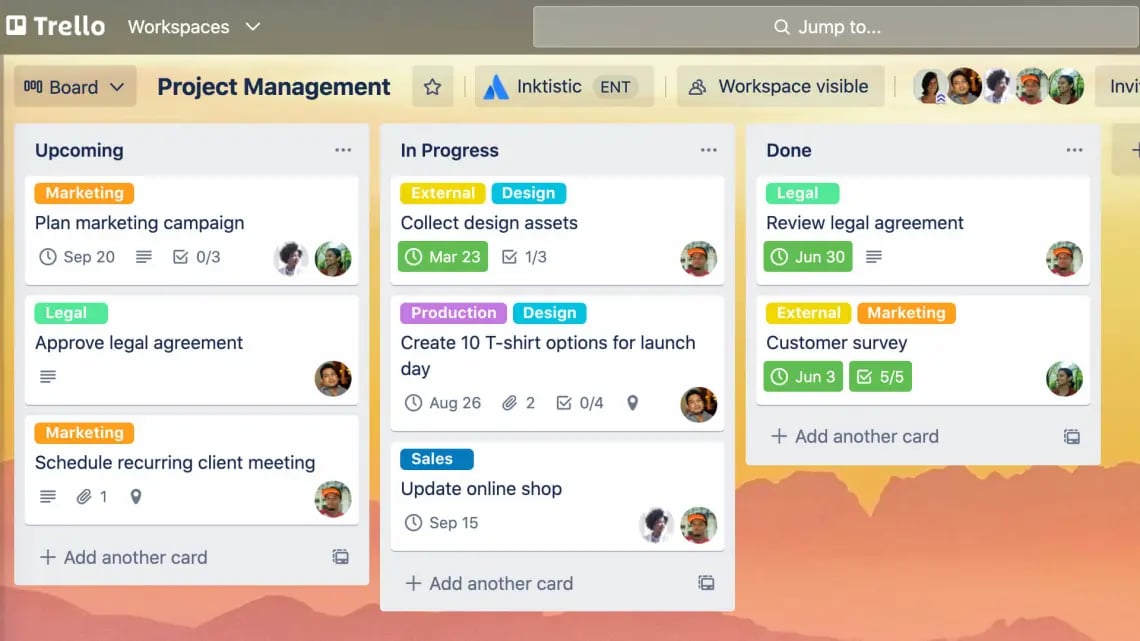
This tool was built for the visual organizer. Boards are arranged by lists—the different stages of your project—and each list includes an unlimited number of cards representing tasks within that stage. Within cards, assign due dates and ownership, create reminders, build checklists, attach files, and post messages. Cards can be reordered through simple drag and drop or build automations to automatically move cards between lists based on status or completion of checklist items. Choose from ready-made templates or build your own to tackle any project. Integrate Trello with a variety of apps or select different Power-Ups to increase the functionality of the tool.
In a past career, I used Trello to manage website builds for our 20+ event websites. Lists represented the different stages of the events—from event announcement through post-event—and cards represented the different web pages or key event details. The need for Trello (or a similar tool) arose when I grew from a team of one (me) to a team of three. Having key details live solely in my email was no longer viable as other team members needed to stay informed, too. Not only did utilizing Trello eliminate much of the back-and-forth between our marketing and events teams that I’d been navigating, it was the only option once we had multiple web owners working together to bring our event sites to life. Trello was our single source of authority when it came to who owned what, deadlines, and where we were at with important releases.
Click here to see a demo of Trello.
Pricing: Free (individual & team), $10/user/month (business)
Basecamp
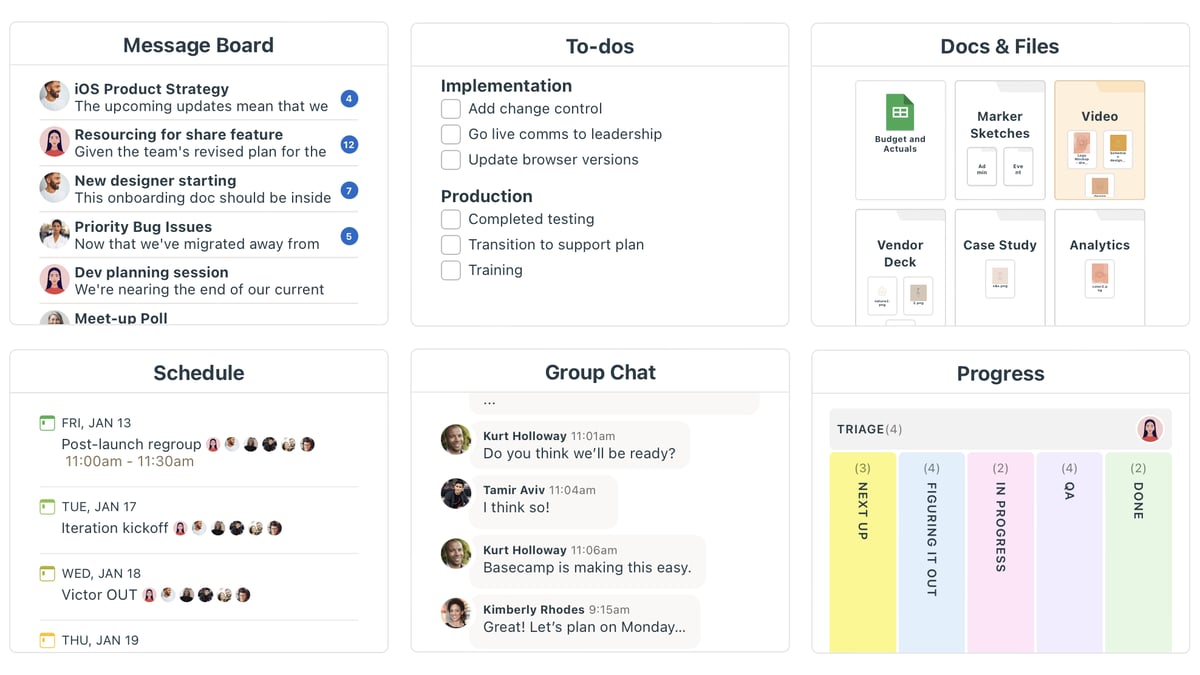
Organized by project, Basecamp touts having all the tools to get the work done in one place.
The message board eliminates email chains, giving clean visibility to the entire conversation history. Build to-do lists, assign tasks to the relevant user, set key dates and deadlines, and attach relevant assets. The default project view includes tiles for each of these key functionalities for an all-up view of what’s happening. An interesting feature is Basecamp’s group chat which is essentially a built-in IM tool for users within a project (think a dedicated Slack channel for the project but integrated into the platform). Looking to reduce or eliminate status meetings? Basecamp’s automatic check-ins allow for recurring questions at identified times to prompt team members to provide an update without coordinating schedules.
Basecamp was my first foray into project management systems—a design contractor I previously worked with utilized the platform for all client work. Individual team members could interact with the projects they owned while the home view gave a complete view of all the projects currently being worked on with the contractor. Having a single place to reference for all iterations and feedback, along with clear deadlines and assignments, helped keep our team and the contractor aligned with schedules and responsibilities. True to Basecamp’s claim, we were able to keep projects on track without regular meetings. The platform seems to have matured since my usage with a variety of third-party integrations available, which seem necessary if you want to do more robust actions or create automations beyond the built-in automatic check-ins.
Click here to see a demo of Basecamp.
Pricing: 30-day free trial, Free (personal), $99/month (business)
SmartSheet
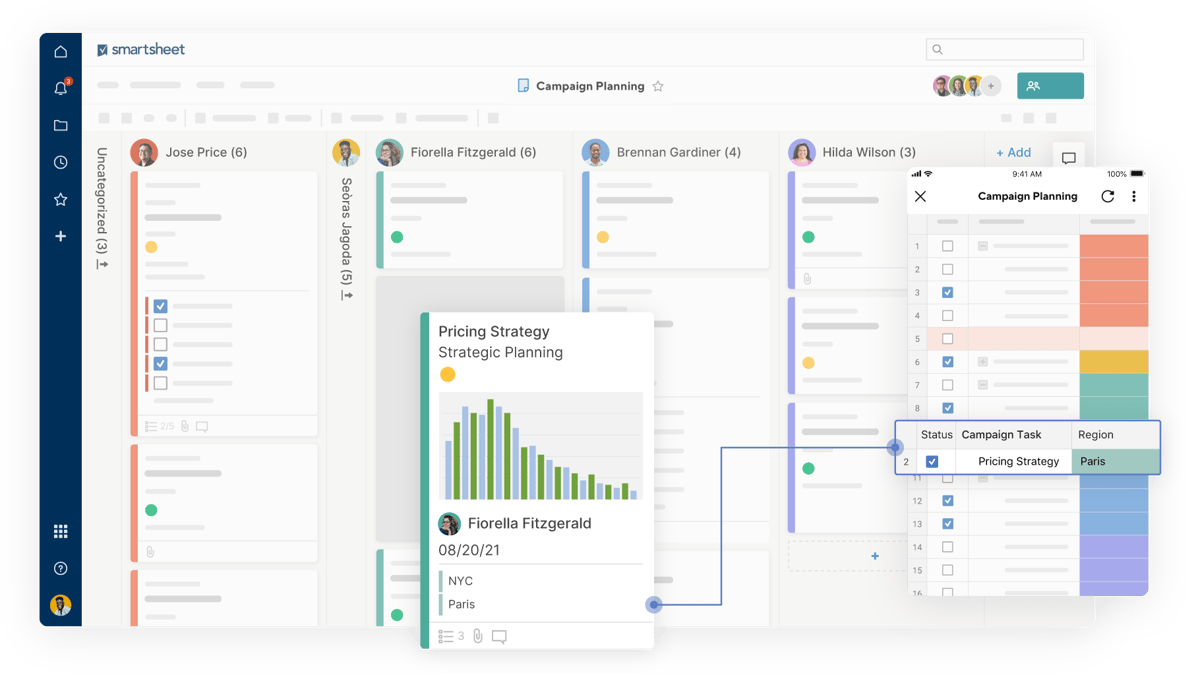
For the Excel or Google Sheet aficionado, SmartSheet may be a natural choice. Grid view mimics the interface of a spreadsheet, making it a user-friendly option for transitioning into a project management tool. Additional views—like card, calendar, or Gantt chart—allow users to visualize projects in their preferred format. SmartSheet supports workflows and task assignment, file attachment, and allows you to build dashboards and reports. Pre-built templates help users quickly get started.
The marketing team at my previous company implemented SmartSheet for project management and team visibility. Our weekly meetings were run basically out of the tool, with everyone giving any updates or discussing any roadblocks. Similar to my experience with Basecamp, SmartSheet has evolved since my usage—offering more views and improved workflows to further reduce manual updating. In my use, SmartSheet seemed a little more one-dimensional compared to other project management tools available. Sometimes less is more, and by offering a simple solution, it may be easier to implement for advisors not looking for a big learning curve.
Click here to see a demo of SmartSheet.
Pricing: 30-day free trial, $14/month (individual), $25/month/user (team)
ClickUp
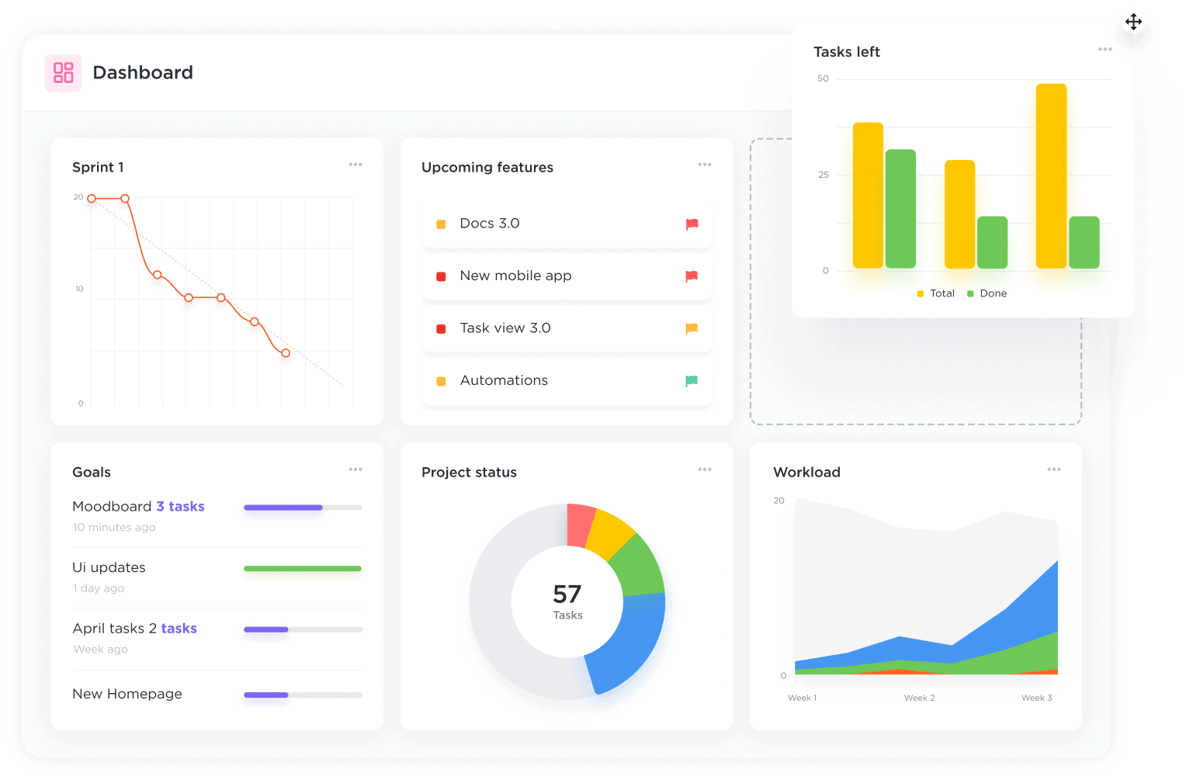
Although listed as a project management tool, ClickUp touts itself as an entire productivity platform. ClickUp’s features—of which there are many—are organized into the following categories: process management, task management, time management, integrations, collaboration and reporting, apps and devices, ClickUp (proprietary features), and complete customization. Already using a variety of apps for project management? No problem. Import tasks automatically from any you may be using and start utilizing ClickUp’s AI to serve up and manage your tasks. One app to replace them all? Jump in and see for yourself.
The only tool I haven’t used in a professional setting, ClickUp was recommended by my colleague, Emily Campbell, who implemented it to manage personal projects. Having recently moved into our (hopefully) forever home, we have no shortage of projects to make the space our own. To keep track of our ever-growing list of ideas, I decided to give ClickUp a shot (remember, I’m a list maker). Within the tool, I’ve created a single space for House Projects and each room of the house has its own list. Tasks are added to each room’s list and by default are organized by status: To Do, In Progress, or Complete. The “Everything” view pulls up all the tasks across your spaces and lists for complete visibility of what needs to be done (in this case, a lot) and what’s been completed. One feature I’m really loving is the ability to apply tags to tasks and then create a filtered view based on the tag. For our House Projects, I’ve created a Purchase tag to denote where we need to buy something, and then I can use my filtered view as a ready-made shopping list.
Click here to see a demo of ClickUp.
Pricing: Free (limited), $5/user/month (unlimited)
These five platforms barely scratch the surface when it comes to what’s available in the realm of project management software, but they are all solid platforms with a lot of functionality. When choosing which project management tool to implement, consider your goals and identify what features you really need. It can be easy to get carried away with the bells and whistles. Be honest with yourself on the time you have available to learn a new tool. Equally as important as the tool itself is the available resources and support to get you started. Lastly, it’s okay to start small. In all my experiences, I started with one project. As I learned more about the specific project management software through that one project, I naturally identified more projects and processes I could incorporate. Like anything, the important part is to jump in and start somewhere. From there, the project management possibilities are endless, and the increased organization and productivity invaluable.

About the Author
As XYPN’s Marketing Systems Administrator and former Webmaster, Katie DeMars plays a major role in communicating XYPN’s value proposition to the world through digital mediums. Her career experiences span marketing and web roles giving her a unique perspective when approaching each project. Katie is passionate about creating exceptional virtual experiences and is excited to share XYPN’s story through digital platforms.
Share this
- Advisor Blog (691)
- Financial Advisors (220)
- Growing an RIA (99)
- Digital Marketing (87)
- Marketing (84)
- Community (81)
- Start an RIA (75)
- Coaching (72)
- Business Development (71)
- Running an RIA (70)
- Compliance (69)
- Client Acquisition (65)
- Technology (64)
- XYPN LIVE (59)
- Entrepreneurship (56)
- Sales (49)
- Practice Management (44)
- Client Engagement (41)
- XYPN Books (38)
- Bookkeeping (37)
- Investment Management (37)
- Fee-only advisor (35)
- Lifestyle, Family, & Personal Finance (31)
- Employee Engagement (30)
- Client Services (25)
- Financial Education & Resources (24)
- Market Trends (21)
- Journey Makers (20)
- Process (14)
- Niche (11)
- SEO (9)
- Scaling an RIA (9)
- Career Change (7)
- Partnership (6)
- Transitioning Your Business (6)
- Transitioning To Fee-Only (4)
- Social Media (3)
- Transitioning Clients (3)
- Emerald (2)
- Persona (2)
- RIA (2)
- Onboarding (1)
- Sapphire (1)
Subscribe by email
You May Also Like
These Related Stories

Website Accessibility: What, Why, Who, and How for Your Firm's Website
Jan 30, 2020
5 min read

How to Hire a Marketing Writer
Sep 24, 2018
10 min read



